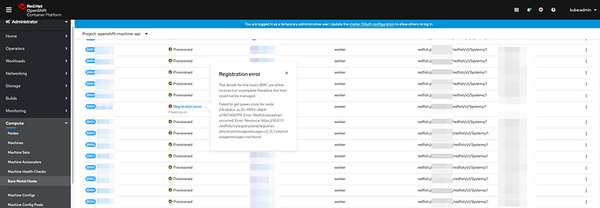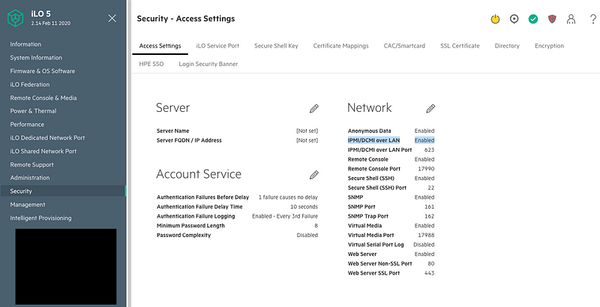.NET Framework 4.7.2 install error 0x80092004 — Cannot find object or property
What if you are trying to install .NET Framework 4.7.2 and you get an install error stating “failed with 0x80092004 — Cannot find object…

What if you are trying to install .NET Framework 4.7.2 and you get an install error stating “failed with 0x80092004 — Cannot find object or property”.
If its a Windows Server 2012 R2 box you should follow these steps. All credit goes to mwjvl on TechNet from this thread. After a lot of googling I found these steps and it worked for me. I’m re-writing them so they are easier to follow. I take no responsibility if any of these steps mess up your machine.
1. Open an elevated (admin) command prompt and run the below commands to create a folder named C:\updatefix and a subfolder named C:\updatefix\expanded
mkdir C:\updatefix\expanded
2. Go to the Microsoft Update Catalog website, search for KB4340558 and download the update files into the folder C:\updatefix. You should be downloading the one that says Windows 8.1, Windows Server 2012 R2. As of D̵e̵c̵.̵ ̵1̵7̵t̵h̵ ̵2̵0̵1̵8̵ Jun 4th 2020 there are 3 files:
windows8.1-kb4338415-x64_cc34d1c48e0cc2a92f3c340ad9a0c927eb3ec2d1.msu
windows8.1-kb4338419-x64_4d257a38e38b6b8e3d9e4763dba2ae7506b2754d.msu
windows8.1-kb4338424-x64_e3d28f90c6b9dd7e80217b6fb0869e7b6dfe6738.msu
3. In the C:\updatefix folder you should see your .msu files. Open an admin command prompt and type the command below to extract their contents.
expand -f:* “C:\updatefix\*.msu” C:\updatefix\expanded\
4. Search (using windows explorer) for the .cab files in the folder C:\updatefix\expanded and type the command below to install each one(using admin command prompt):
dism /online /add-package /packagepath:C:\updatefix\expanded\filename.cab
(filename should be replaced with .cab file located in C:\updatefix\expanded)
As of D̵e̵c̵.̵ ̵1̵7̵t̵h̵ ̵2̵0̵1̵8̵ Jun 4th 2020 these files are named:
Windows8.1-KB4338415-x64.cab
Windows8.1-KB4338419-x64.cab
Windows8.1-KB4338424-x64.cab
Ignore WSUSCAN.cab
Reboot when asked
5. When an error occurs (80092004) type (using admin command prompt) the command below to uninstall the package:
dism /online /remove-package /packagepath:C:\updatefix\expanded\filename.cab
(filename should replaced with the one that failed)
6. Go back to step 4 and try to install the CAB again until you have installed all CAB files successfully.
7. When you have installed everything successfully you can delete the folder C:\updatefix (rmdir C:\updatefix\)
If the above solution keeps giving problems start again with step 1.
Continue with step 5 on all .cab files and repeat this until there are no more errors (I heard users who had to do this step 3 times for some .cab files).
After uninstalling the package in step 5, go back to the .cab file that gave the error and install it again (step 4)
After this, download and run the .NET Framework 4.7.2 installer and it should complete successfully. Restart when prompted.
Here is a my log from completing these steps:PS C:\Users\Administrator> expand -f:* “C:\updatefix\*.msu” C:\updatefix\expanded\
Microsoft (R) File Expansion Utility Version 6.3.9600.17415
Copyright (c) Microsoft Corporation. All rights reserved.Adding C:\updatefix\expanded\WSUSSCAN.cab to Extraction Queue
Adding C:\updatefix\expanded\Windows8.1-KB4338415-x64.cab to Extraction Queue
Adding C:\updatefix\expanded\Windows8.1-KB4338415-x64-pkgProperties.txt to Extraction Queue
Adding C:\updatefix\expanded\Windows8.1-KB4338415-x64.xml to Extraction QueueExpanding Files ....Expanding Files Complete ...
Adding C:\updatefix\expanded\WSUSSCAN.cab to Extraction Queue
Adding C:\updatefix\expanded\Windows8.1-KB4338419-x64.cab to Extraction Queue
Adding C:\updatefix\expanded\Windows8.1-KB4338419-x64-pkgProperties.txt to Extraction Queue
Adding C:\updatefix\expanded\Windows8.1-KB4338419-x64.xml to Extraction QueueExpanding Files ....Expanding Files Complete ...
Adding C:\updatefix\expanded\WSUSSCAN.cab to Extraction Queue
Adding C:\updatefix\expanded\Windows8.1-KB4338424-x64.cab to Extraction Queue
Adding C:\updatefix\expanded\Windows8.1-KB4338424-x64-pkgProperties.txt to Extraction Queue
Adding C:\updatefix\expanded\Windows8.1-KB4338424-x64.xml to Extraction QueueExpanding Files ....Expanding Files Complete ...
12 files total.
PS C:\Users\Administrator> dism /online /add-package /packagepath:C:\updatefix\expanded\Windows8.1-KB4338415-x64.cabDeployment Image Servicing and Management tool
Version: 6.3.9600.17031Image Version: 6.3.9600.17031Processing 1 of 1 - Adding package Package_for_KB4338415~31bf3856ad364e35~amd64~~6.3.1.1
[==========================100.0%==========================]
The operation completed successfully.
PS C:\Users\Administrator> dism /online /add-package /packagepath:C:\updatefix\expanded\Windows8.1-KB4338419-x64.cabDeployment Image Servicing and Management tool
Version: 6.3.9600.17031Image Version: 6.3.9600.17031Processing 1 of 1 - Adding package Package_for_KB4338419~31bf3856ad364e35~amd64~~6.3.1.2194
[==========================100.0%==========================]
An error occurred - Package_for_KB4338419 Error: 0x80092004Error: 0x80092004DISM failed. No operation was performed.
For more information, review the log file.The DISM log file can be found at C:\Windows\Logs\DISM\dism.log
PS C:\Users\Administrator> dism /online /remove-package /packagepath:C:\updatefix\expanded\Windows8.1-KB4338419-x64.cabDeployment Image Servicing and Management tool
Version: 6.3.9600.17031Image Version: 6.3.9600.17031Processing 1 of 1 - Removing package Package_for_KB4338419~31bf3856ad364e35~amd64~~6.3.1.2194
[==========================100.0%==========================]
The operation completed successfully.
PS C:\Users\Administrator> dism /online /add-package /packagepath:C:\updatefix\expanded\Windows8.1-KB4338419-x64.cabDeployment Image Servicing and Management tool
Version: 6.3.9600.17031Image Version: 6.3.9600.17031Processing 1 of 1 - Adding package Package_for_KB4338419~31bf3856ad364e35~amd64~~6.3.1.2194
[==========================100.0%==========================]
The operation completed successfully.
PS C:\Users\Administrator> dism /online /add-package /packagepath:C:\updatefix\expanded\Windows8.1-KB4338424-x64.cabDeployment Image Servicing and Management tool
Version: 6.3.9600.17031Image Version: 6.3.9600.17031Processing 1 of 1 - Adding package Package_for_KB4338424~31bf3856ad364e35~amd64~~6.3.1.1
[===========================99.6%========================= ]
The operation completed successfully.
PS C:\Users\Administrator>